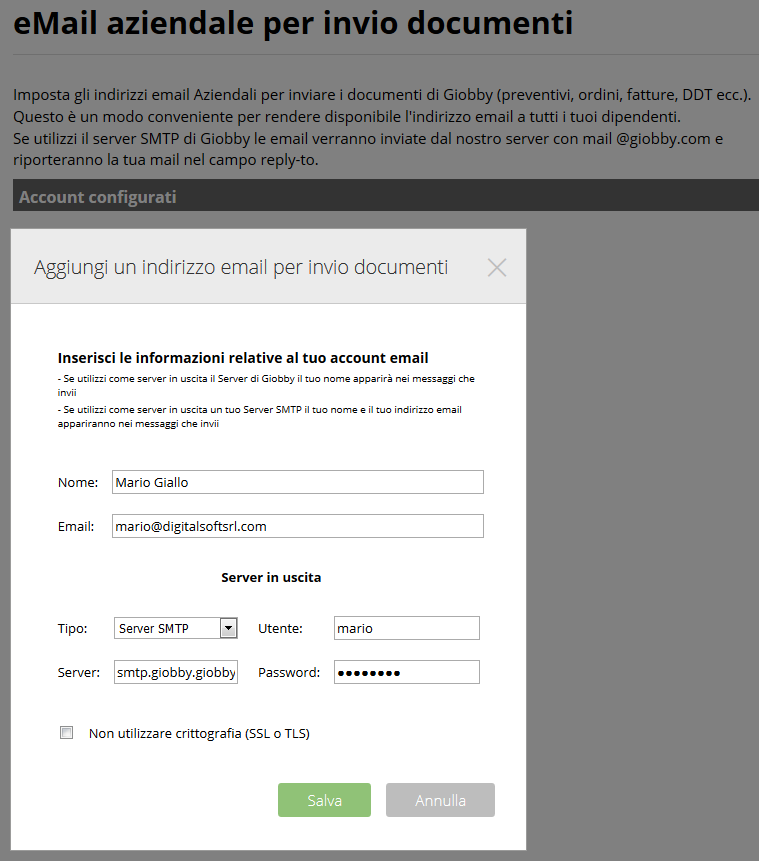In Giobby you can set up one or more e-mail accounts both to send the documents generated with the management system and for the normal management of e-mails. It is possible to send by e-mail management documents issued with Giobby, choosing whether to use a company or personal e-mail address. In the first case, the e-mail address can be used by all users authorized to send documents (only an administrator can validate a company e-mail); in the second case, the e-mail address can be set and visible only by the individual user. In both cases it is necessary to validate the email address so that Giobby can use it as a sender when sending documents created in the management system. In the company and data there are the Corporate Mail and Personal Mail features that allow access to the section to enable the account, respectively eMail company for sending documents and My User Settings – Personal eMail.
.
.
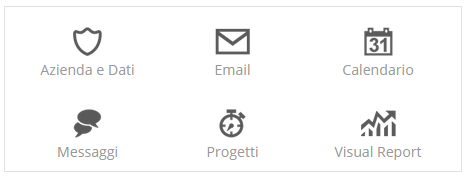
Gestione mail
..
.
Company Mail
In the corporate eMail section for sending documents you can add all the e-mail accounts managed by your company through which to send the documents created with the management system (for example, orders@yourcompany.com to send order confirmations to customers or administration @ your company. com to send payment reminders, etc.). Click on Add, set name and e-mail address and then set the data related to the Outgoing Server: if you use the Giobby Server option your name will appear in the messages you send (the recipient will receive the mail from docs@giobby.com but in the case of reply to, the recipient address will be yours) while if you use your own Smtp Server, your email address will also appear in the e-mails you send.
.
.
.
.If there are several configured e-mail addresses, you can decide which one to set as default when sending documents with the Send button, both in the management documents and in the Lists (the owner user always displays all the documents sent by the ERP from any User enabled). For each configured email account, you can enter a signature to be displayed in each email. All documents sent are listed in the function Documents sent by Giobby (if you have configured your own Smtp Server, then the documents are in the relative folder of documents sent).
.
.
Personal Mail
.In the My User Settings – Personal eMail section you can add all personal e-mail accounts (hotmail, gmail, yahoo, etc.): this way you can compose, send, receive and organize multiple accounts at the same time. After configuring the accounts (you can synchronize them with those of the mail server), Giobby inserts them on the left side of the page and displays the folders contained in them. To access the contents of the folders just click on the individual folder and the emails it contains are always displayed in chronological order, starting from the most recent. With the buttons in the header you can perform various operations both on the content of individual folders (updating the folder, moving e-mail from one folder to the other of the account, etc.) and in the single e-mail displayed (forwarding, reply , elimination, etc.).
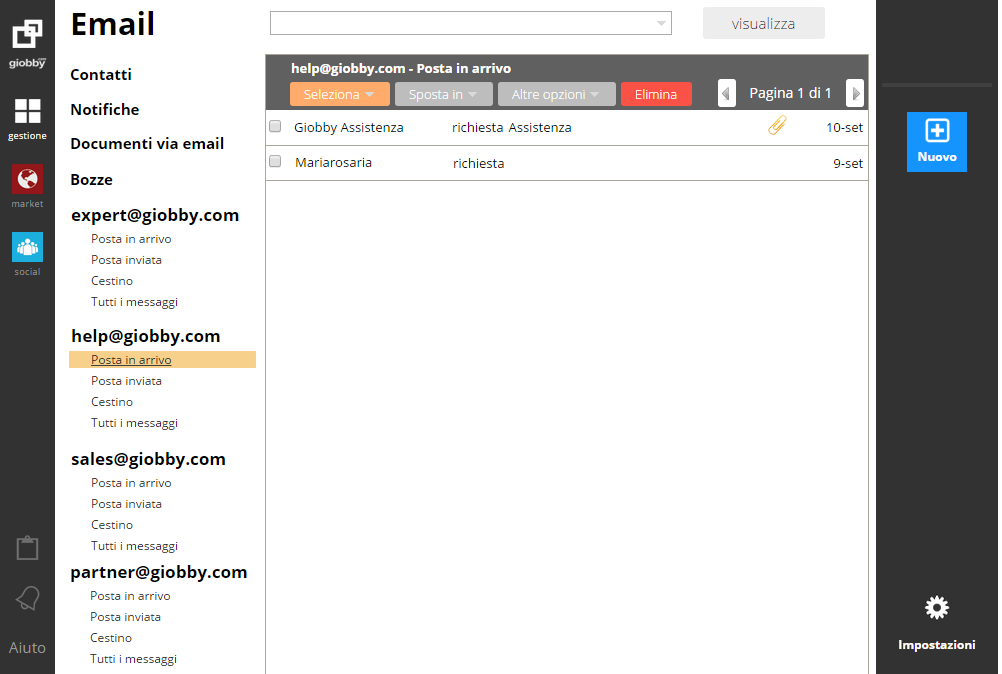
Gestione account di posta elettronica con la funzione Email
.
.
Click on Add, set name, e-mail address and description that will appear on the left of the page. Set the data for the Outgoing Server and the Incoming Server: if you use the Giobby Server option in the Outgoing Server section, your name will appear in the messages you send (the recipient will receive the email from docs@giobby.com but in the case to reply to, the recipient address will be yours) while if you use your own Smtp Server, your email address will also appear in the e-mails you send. You can also decide to set up your email addresses to send Giobby’s documents. The list of e-mails sent through the eMail section is visible in the single configured account (present in the list on the left of the page) by clicking on the folder reserved for the messages sent.
.
.