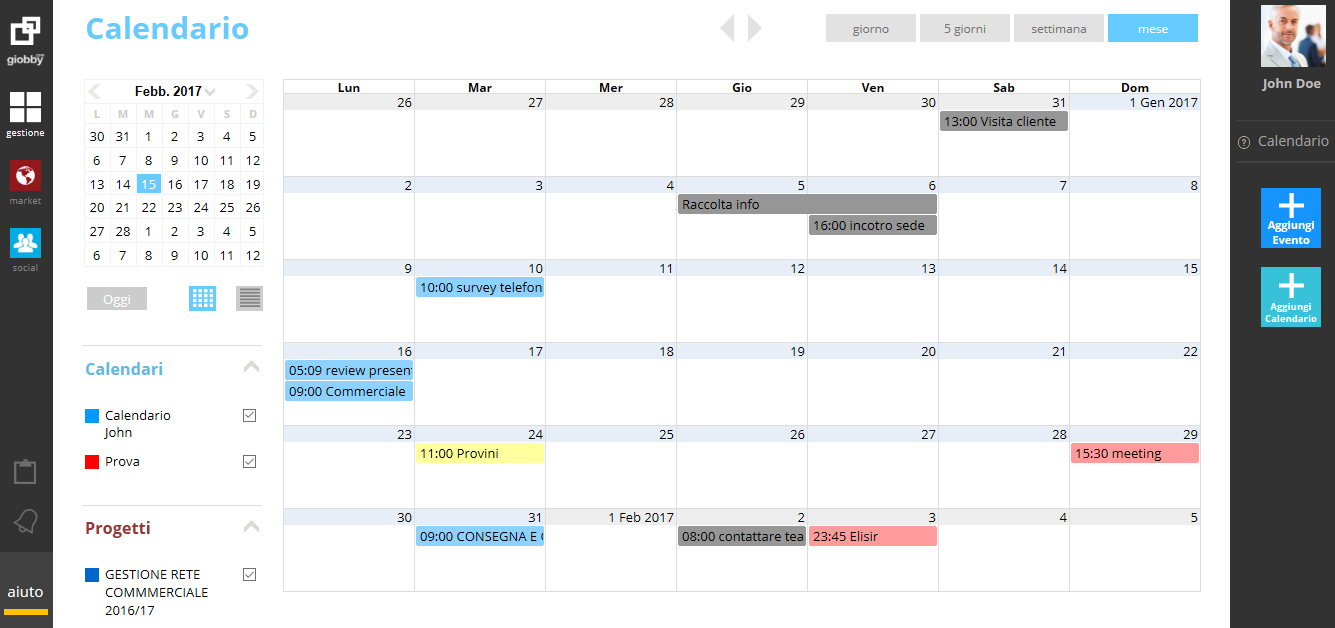The Calendar function allows you to manage Events on one or more Company Calendars, to be shared or not with other Users and to manage a Personal Calendar accessible only by the user and not shared with others.
The calendar has no time limits and can be viewed on a daily basis, per work week (5 days), for a whole week or on a monthly basis.
Personal Calendar
Each User connected to the account has his own Personal Calendar which is created automatically by the system and is called “Calendar user_name” (in the example shown in the previous figure the Personal Calendar is called “Calendar John”) in which he can insert the Events: individual company calendars and the events they contain are visible to the User’s Account owner only if they have been shared.
The Personal Calendar is shared with other Users: just click on the pencil next to the name of your company calendar.
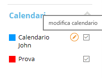
With the click, a card is opened (like the one shown in the figure) and with Select all Users you can select the names of the users with whom to share the calendar (for example because of components of the same work team or project team).
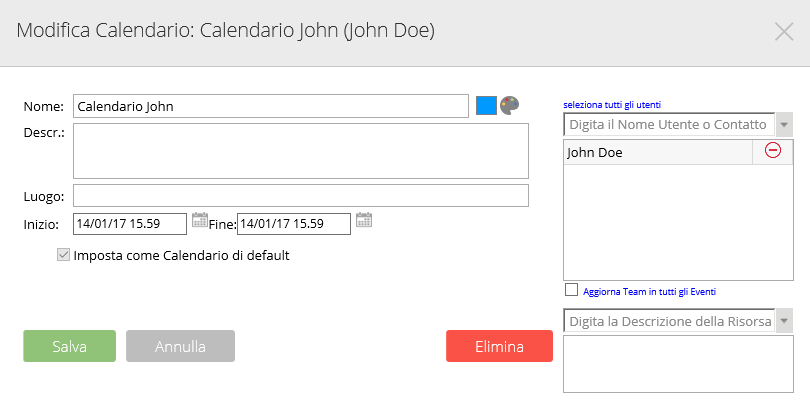
Company calendars (and linked events) can be modified and deleted only by the user who created them: users with whom the calendar has been shared can, however, insert a new Event.
It is possible to insert new Company Calendars and associate new Events with them, by using the buttons to create a new calendar or a new event, use the Add Event and Add Calendar buttons on the right sidebar (you can also create an event directly from inside of the calendar, clicking on the day and time chosen).
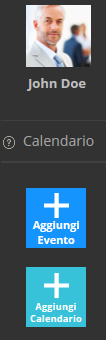
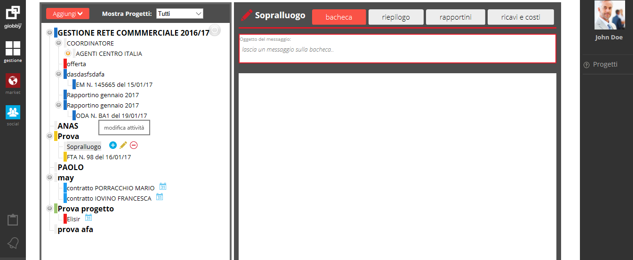
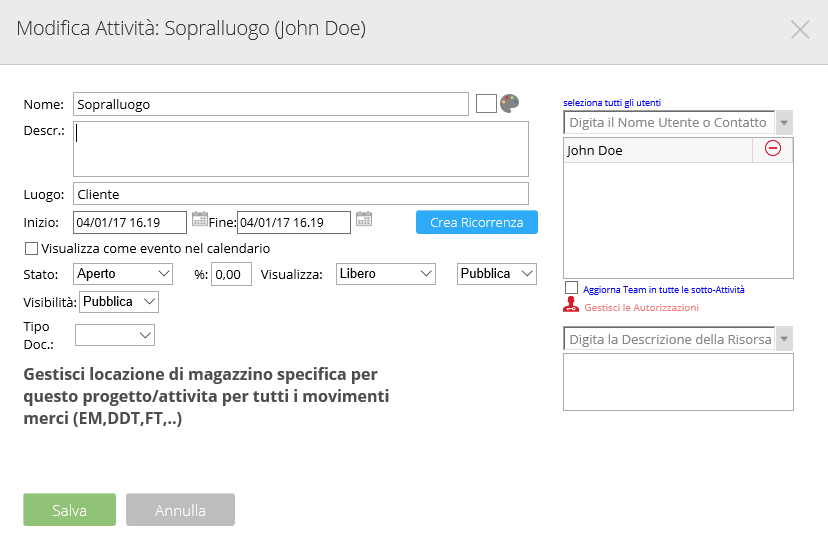
The creation of a new Project automatically creates a dedicated calendar (viewable if necessary by entering the check mark) and creates Events within it with the name of the individual activity.
Users authorized to view the Calendar and the Event are inserted, respectively, in the Project and in the Activity (in any case the Account Owner User always displays all the data present).
Calendar and Resources
It is also possible to indicate the Resources (classrooms, machinery, equipment, etc.) that are required for carrying out the planned activities on the calendar, as shown in the following figure.
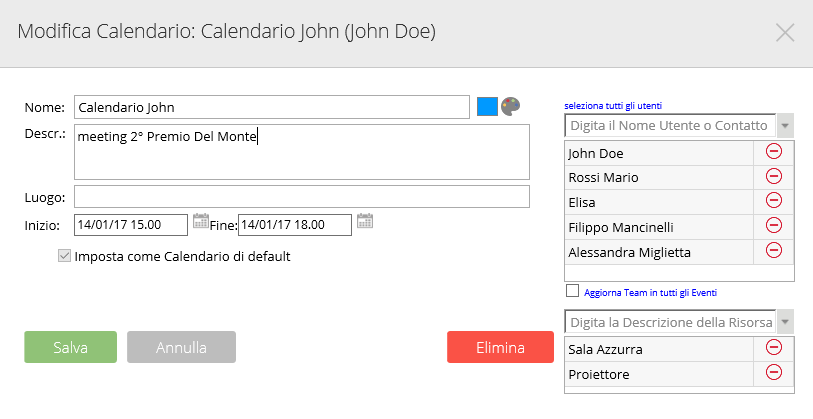
Please note that the coding of the aforementioned project resources must be done in the Settings – Other – Resources section (hereinafter, the path to follow within Giobby)
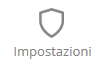
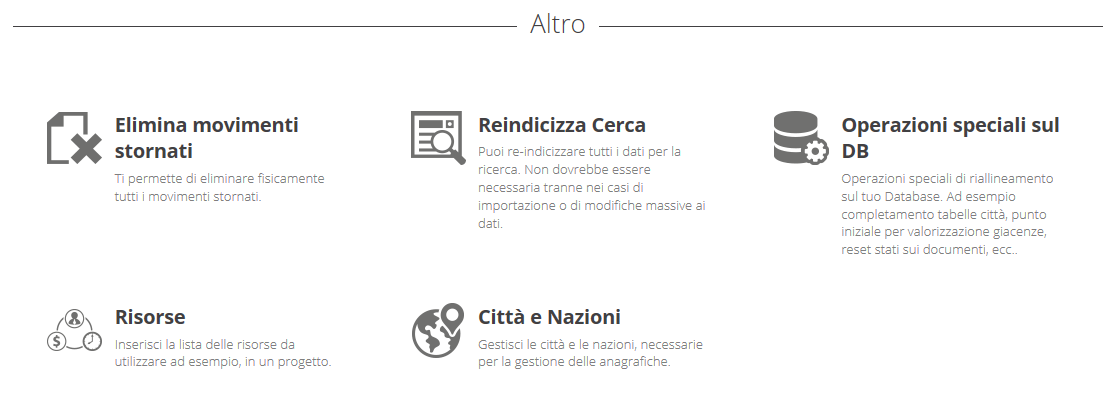
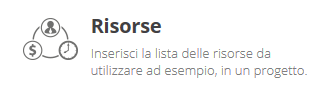
The following is the screen for encoding Resources (Add, Edit, Delete, Export)
Personal Activities
The Personal Activities panel allows the individual user connected to enter and manage personal Events, without the possibility of sharing with other users. The Personal Activities summarize the individual activities to be carried out, with the possibility of eliminating them progressively after they have been carried out or permanently deleted. You can also create personal activities using the dedicated space at the bottom of the named box, Add a new activity.