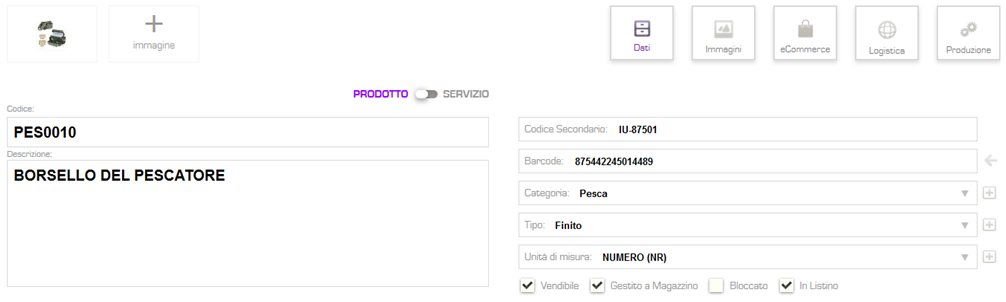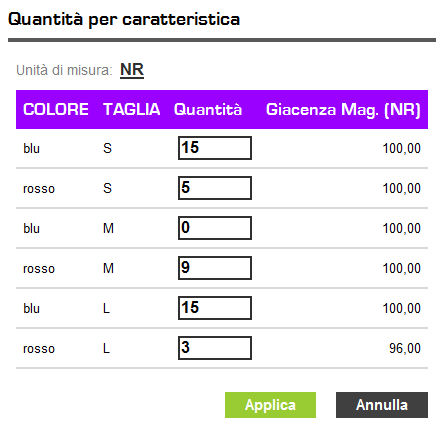Product & Services
The Register of Products and Services saves time when you complete the documents and obtain a lot of data (turnover by product, inventory, global sales margin, etc.) with which to monitor the progress of the entire business.
![]()
Click on Product, in the menu, to insert a new coded material or on Product List to view the list of materials already inserted: if you already have a file in Excel format containing the materials to be included in your Giobby account, use the Import function. In the single registry you can enter the various information or configure the fields, which are divided into various Tab: Data (where you can set General Data and Sales /Purchase data, Custom Additional Fields and Features), Images, eCommerce , Logistic e Production.
.
Remember that the registries have the code not reusable, so if you have deleted a material and you want to reuse the code you must first rehabilitate the registry: enter it through Show the deleted in Advanced Search of the list, save and then edit the data.
General data of the material
In the material register you can classify the material in Product o Service. By selecting one of the two options you can enable some fields / sections: the option Service disables the Logistic section, eliminates the option Managed in stock, sets typical default accounting accounts and disables the functionality to create automatically Remaining Accounting which, instead, there are if you select Product option.
You can also generate a registry by entering only one Code (consisting of alphanumeric elements up to a maximum of 36 characters, it is the only field that can not be modified after saving and which can be generated by Giobby automatically with the function Generate Code valid), a Description and a Measurement Unit. You can assign a secondary Code to the inserted article, useful if you manage finished products associated with semi-finished products or materials purchased from a single supplier. You can also associate a Barcode that you can use to retrieve the material during the generation and registration of documents (ddt, invoices, receipts, etc.): if not, you can also create it, equal to the material code, using the button ←. The Category and Type fields t allow you to create families of materials, so you can do specific analysis on sales, purchase and inventory data.
The various options present indicate:
.
Salable: selecting this option identifies whether the material can be sold or not (eg a crude or semi-finished product is set as non-salable, a finished product is salable); In the price list: this option distinguishes the materials that can be included in the price lists from those that can not be inserted; Inventory management: option that enables material to manage inventory data (inventory management and stock valorization); Blocked: this option blocks the insertion of a material in sales documents (eg in the case of material that can be sold but temporarily blocked due to quality reasons).
Purchase and Sales Data
.
The section allows you to update the data relating to the Purchase (on the left) and to the Sale (on the right) of the material and to set the accounting data.
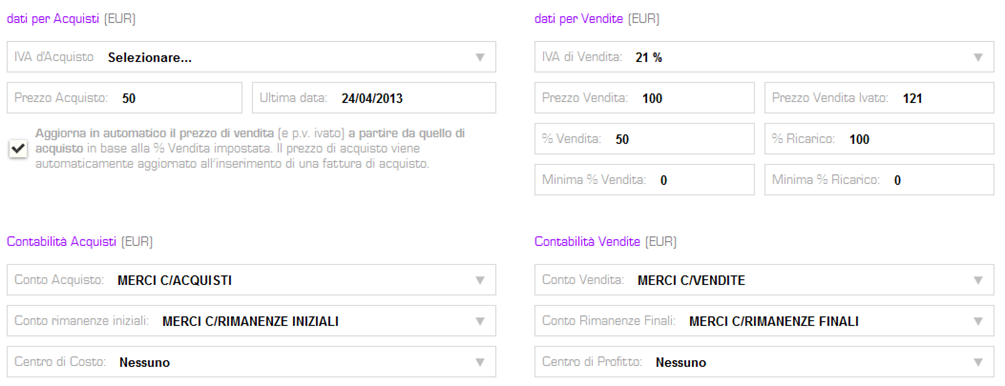
In the part relating to the Purchases you will find the fields to set VAT rata, Purchase Price (default values in the purchase documents) and Last date of purchase (value generated automatically based on the last recorded purchase invoice). The option Automatic update of the selling price starting from the purchase price the new selling price is calculated based on the percentage of mark-up or sale / margin indicated. The insertion of percentages minimum of reload or sale / margin allows you to receive an alert if you are viewing a lower price. The Purchase Accounting e Sales Accounting sections allow you to associate both a purchase account and a sales account to the material and will be used in accounting, respectively, when you register purchase documents or issue sales documents containing that material. The remaining accounts of Remainder,if they exist, allow the automatic generation of the accounting records of the final balance and of initial existence; that is, it is possible with the weighted average cost method, every time a stock movement of the material takes place. If you manage accounting for Cost Centers and Profit Centers, after creating them in the appropriate section, you can associate them with the individual material.
Custom Additional Fields
In the material master, you can also enter custom fields to which to assign values: the function Additional Custom Fields.
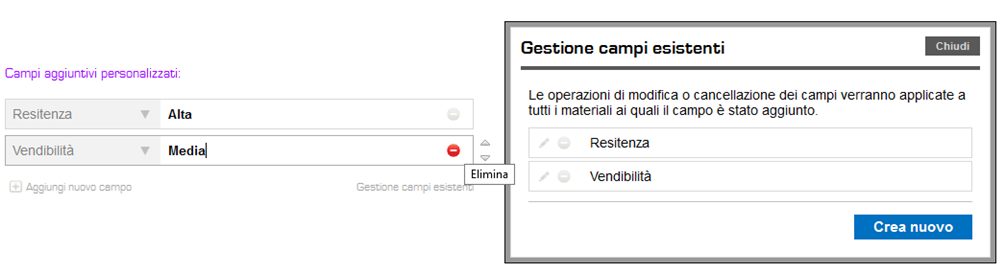
Clicking on Manage Existing Fields you create, modify or delete the additional fields; through Add New Field enter the single attribute associated with the material.
.
.
.
.
Features and Value
If the product / service contains more Associated Features, to which equal prices correspond, as in the case of sizes and colors, with Giobby you can manage them from the Feature Management function, through which it is also possible to add translations in different languages.
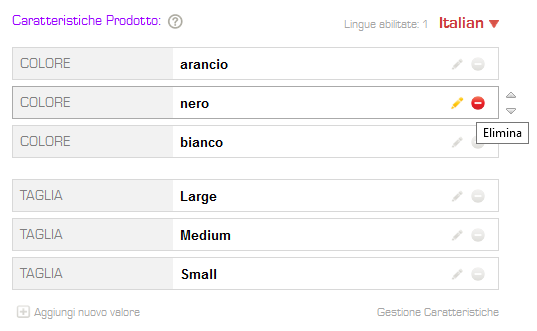
.
In this way you can fill in the documents by inserting many lines of material with a feature in a single operation. To create a new feature, which will be valid and applicable to all materials on the List, click on Manage Features: you can also create a Translation,through the botton Add translation.
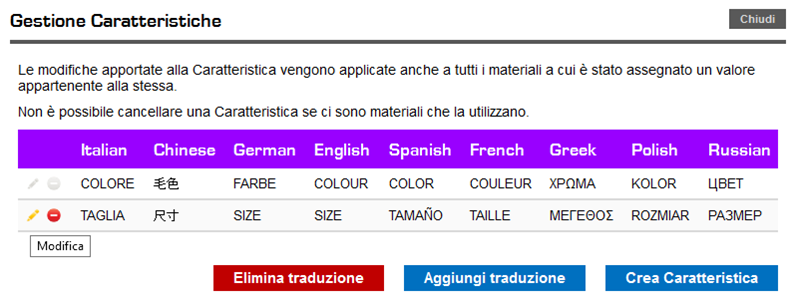
.
After creating the material characteristic, you can associate the individual values with the material using the function Add New Value. With Add New Value you associate Values to the single material; to enter the translation of the single value, first enable a valid language and then click on Add New Value to enter the individual values and translations.
Botton QUANTITY in files, in presence of material with Feature’s Management.
In all documents, when selecting a material with a characteristic, the Quantity field is replaced by a button through which in a single operation displays all the possible combinations and insert as many lines of material as there are combinations.
Images
In the section you can import up to 2 Images from the Gallery in the material details:
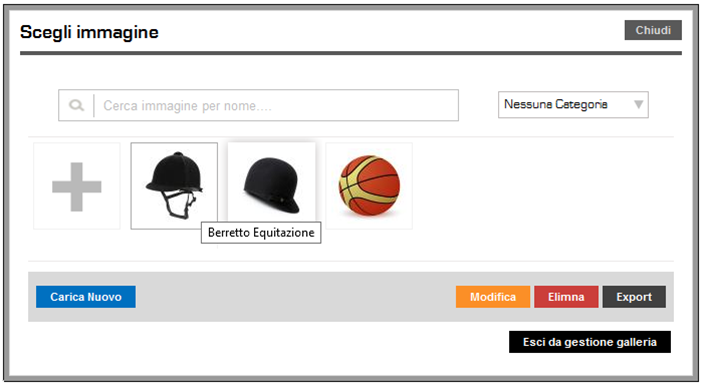
Images of material and Management of Gallery
eCommerce
The eCommerce section allows you to fill in a Product or Service Card, useful if you want to publish an advertisement in the Giobby Marketplace.

Product and Service Card
In the eCommerce tab set the Product / Service Card, choose the language, enter the title, description, commercial information and product / service specifications, which are displayed when someone clicks on the related advertisement: remember that the Product’s Title and Description are the information fundamental for indexing on search engines. You can check the layout of the card graphically from inside, by clicking on Preview of the Product tab, or access the page to create the ad to publish in your Showcase and / or Marketplace.

.
Preview and Ads creation .
In addition, below is the List of announcements created for the personal data.
Logistics
If you have material that can be classified as a Product, set all the information related to the logistic management inside: Weight and Tolerance percentage, ABC class, quantity, Reorder point and Delivery times established for single registry.
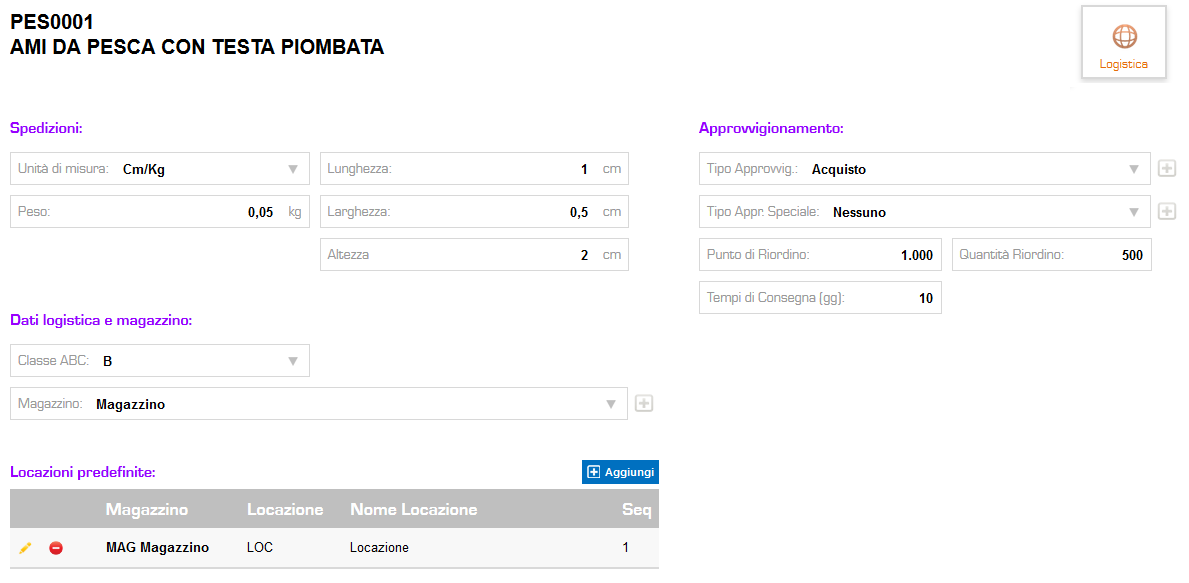
Logistics Data
.
Associating warehouses / locations to a product allows Giobby to reproduce them automatically in documents. With the Delete function you can delete the material: through the function Show the deleted, present among the options of Advanced searches, you can always rehabilitate it.
.
Production
.
The Production module, together with the Production Load function, allows to quickly manage the procurement and assembly of products that take place within the company. The production list is hierarchical and Giobby automatically checks to prevent recurring errors between the finished product and the component product; the list can be visualized through explosions and implosions, in order to visualize all or part of the levels that constitute it.
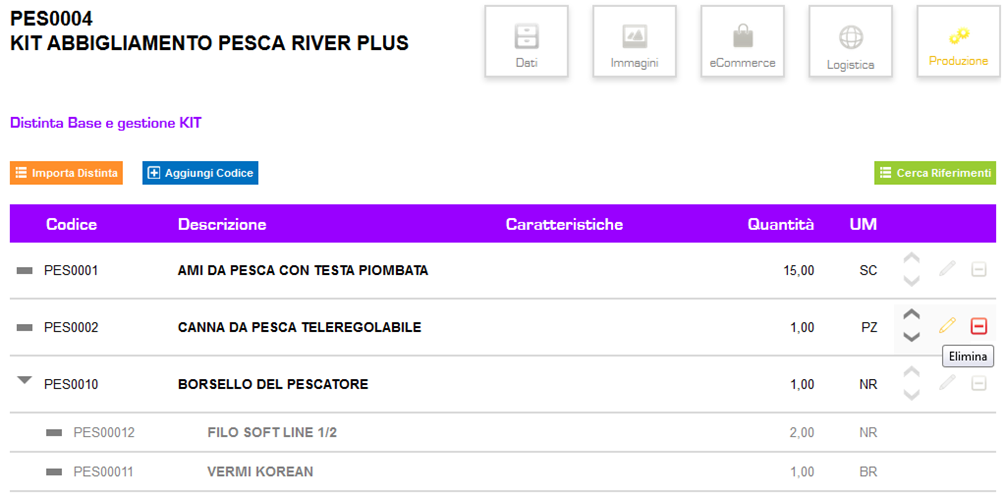
.
Production – BOM
.
The Production module, enabled only for Product-type materials, is divided into an unlimited number of levels or components; each row can contain a raw material or a semi-finished product: in this case it is necessary to create another list in its registry. To create the bill you must use the Add Code button to insert the incoming material with the quantity needed for production; the buttons on the right are used to edit or delete the line from the list, while the arrow keys help you to change the order of the lines.

Advanced functionalities of the BOM
It is possible to import an existing bill of materials by means of the separate Import function, both relative to the same product (in the case, for example, there are more Features to manage) and relative to different products. Through Search for References you can check whether the material is present in other bills of materials or not. In the case of a bill of materials with levels greater than two, the intermediate materials not managed in the warehouse represent neutral lines: they are therefore not affected by unloading warehouse movements.